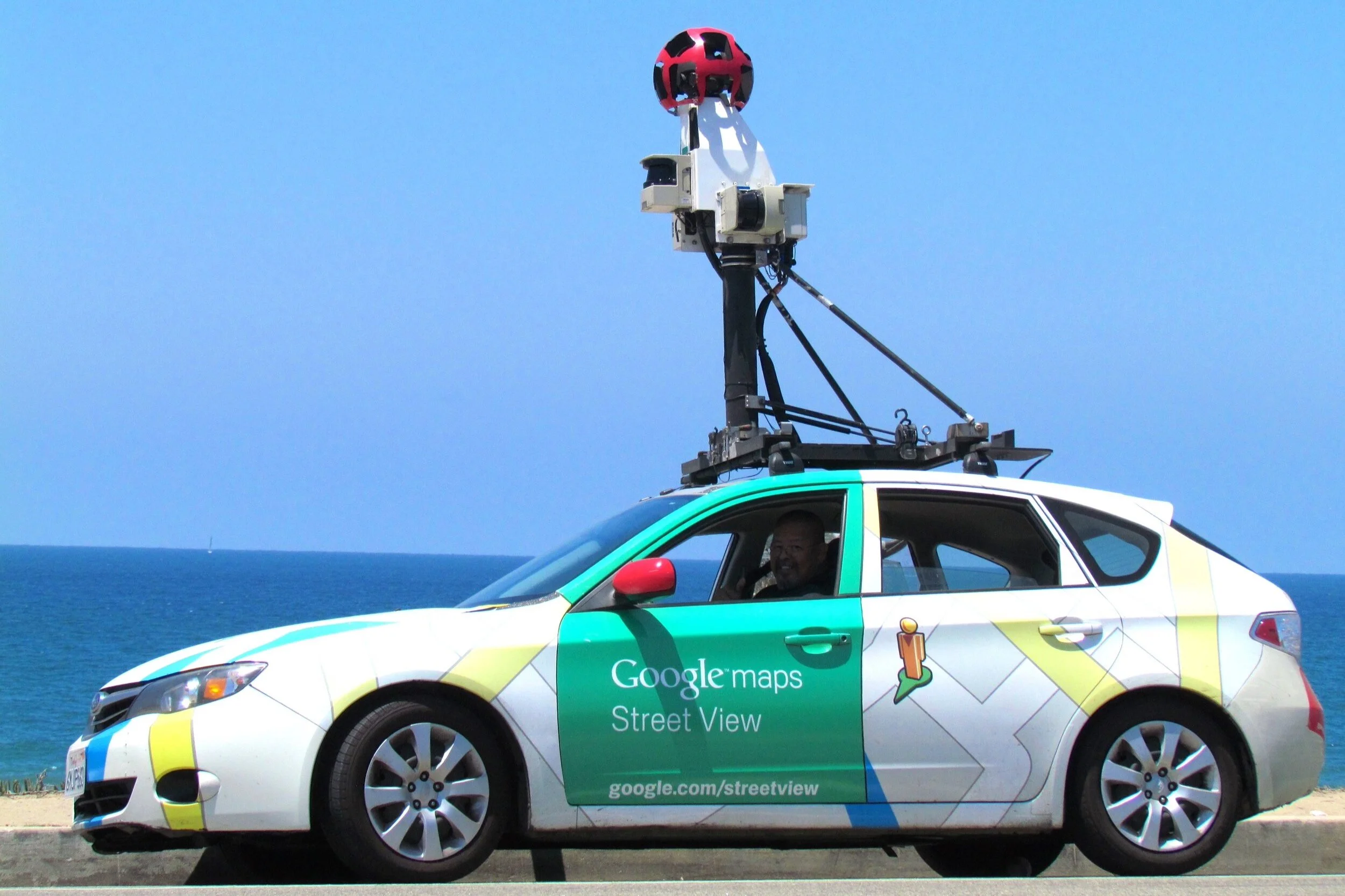The year is 2009. Barack Obama is just starting his run as president of the United States. The Pittsburgh Steelers set the NFL record for most Super Bowl championships by a single franchise. You just watched the game-changing theatrical experience that was “Avatar,” and you can’t wait for all the remarkable sequels that are totally, actually going to happen in the coming years.
COVID-19? What’s that? Disinfecting wipes? Of course you can have a whole case, neighbor. Twenty seconds? That’s an awful long time to wash your hands, germaphobe!
The year is 2009. Life is mostly normal; life is generally good.
This was also the year you likely became aware of Google Street View (which was released in 2007 but didn’t really become a thing until it went mainstream a few years later). The hybrid child of Google Maps and Google Earth, Google Street View had all of us talking around the water cooler (or water fountain for those of us on the south side of 30) near the end of the 2000s.
It was a remarkable feat by the Silicon Valley giant, providing the world with a glimpse of, well, the world. Interactive, panoramic images of streets all across the globe, users could access Google Street View to type in just about any address and get a better feel of the destinations they would soon visit. Or, if you were anything like me, your first experience with Google street View resulted in something like this:
“Whoa! That’s my house on the internet!”
I know, my less-aged 2009 friend — it’s very cool. At least for the moment.
Let’s hit the fast forward button on your Blu-ray Player remote and get back to present day. The excitement surrounding Google Street View has worn off, and suddenly you may be worried about giving the world a relatively clear view of your home… and some of your windows… and, coupling that with the satellite view of Google Maps, your backyard.
Fortunately for you, it’s relatively easy to gain back a little bit of your digital privacy. Here’s how you can go about blurring out your home from Google Street View:
Visit Google Maps and enter your home address.
Launch Street View by dragging that helpless little yellow character out of his box and dropping it right in front of your address.
Adjust the view so that your home is within the frame of the window.
Click on the laughably small Report a problem button on the bottom-right corner of your window.
Adjust the image to ensure your home is contained within the red square next to Image preview.
Select My home in the Request blurring section.
Explain why you’re requesting the blurring (e.g. privacy concerns).
Enter your email address in the appropriate field.
Prove you’re not a T-800 by carefully clicking on all the squares that contain a fire hydrant.
Try again but this time make sure you pay closer attention to all the images that contain a fire hydrant.
Submit.
You now know how to blur your home from Google Street View. Sweet! But why would you actually want to?
For starters: stalkers.
RECENT POSTS
If somebody already has your home address, it’s pretty much curtains. It won’t make much of a difference if you decide to blur your home or not. (And while we’re at it, you’ll probably want to do a quick search on the web to ensure your information hasn’t already been listed somewhere online — because there’s a decent chance it has been).
That said, you’re not likely to actively share that information publicly on social media. What you might share on social media, however, is an image of your home. Or, more likely, images that feature the outside of your home in the background. That could be enough for a dedicated and troubled enough individual to try and connect some otherwise disparate dots and figure out where you live. A publicly available image of your home is one of those dots.
But removing visibility of your home from Google Maps is just part of the battle. There’s also Bing maps (yes, we kept a straight face while writing that). The Microsoft-owned search engine and navigation provider also offers a street-level view of addresses across the globe. And while Apple doesn’t offer street views, per se, it does offer 3D representations of your neighborhoods (although we couldn’t find a way to blur anything out there).
Here are the steps to blur your home out on Bing Maps:
Visit Bing Maps and enter your home address.
Launch Streetside view by clicking on the viewing option box (likely set to Road by default).
Drop that much stiffer blue character on the street in front of your home.
Adjust the view so that your home is within the frame of the window.
Click on the surprisingly visible Report a privacy concern with this image button on the bottom-left corner of the window.
Type in your email address in the appropriate field.
Select House from the dropdown menu next to What kind of concern do you have?
Explain why you’re requesting the blurring (e.g. privacy concerns).
Click on your home in the image preview.
Prove your loyalty to humankind by trying to make sense of the jumbled letters in the Word Verification field.
Submit.
There you have it; you have now scrubbed your home from the internet. Sort of.
Do keep in mind that Google claims this process to be “permanent,” so do a little bit of thinking about how much longer you’ll be in that home before submitting it for blurring.